Did you know you can easily paste copied data as values?
Why?
1) To keep your original formatting
If you do a standard paste (e.g. Ctrl V), everything gets pasted including formats - this includes font size and colour, background colour, and borders! Here you can compare a standard paste with a value paste - which do you prefer?
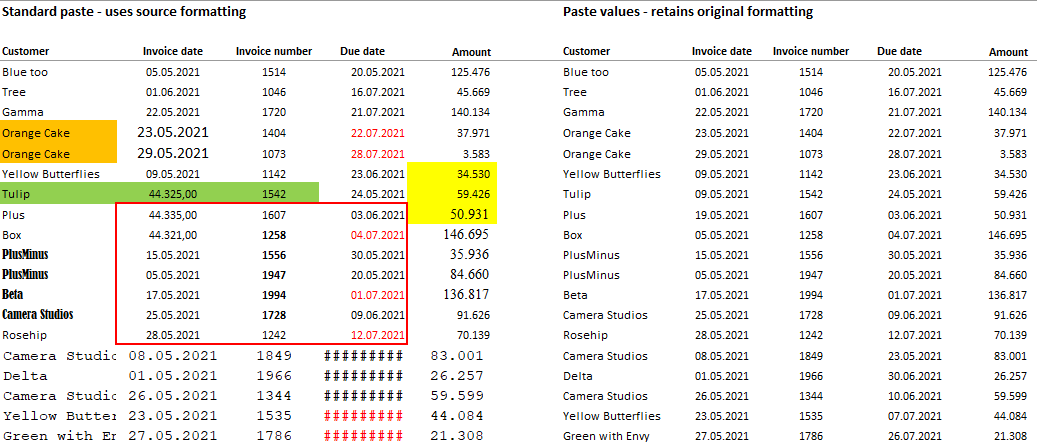
2) To avoid lots of “clutter”
Because a standard paste copies everything including cell protection, conditional formatting, and data validation, repeated use just clogs up your spreadsheet with unnecessary content. This can increase file size and can really hinder usage if you are using sheet protection.
3) To replace formulas with results (text or values)
This can be useful if you added some data to a table using a lookup formula but just want to keep the results as text or numbers.
How? Easy!
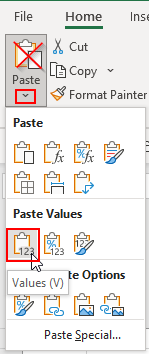 |
Mouse: Instead of just using standard paste (e.g. Paste button) click the down arrow to get options and then use the “paste values” button (clipboard icon with 123). Keyboard: Use Ctrl V, followed by Ctrl to get a drop-down list of options then V to select Values. (Thanks to Wyn Hopkins for that tip). Or you can use the 4-key sequence Alt H V V. Have fun with that! |
Check out all the other ⚡ special paste options in our separate blog.

